5 tools for transcribing interviews and audios
How long did it take you to transcribe an interview or audio the last time you worked on one of your projects?
Available in:
How long did it take you to transcribe an interview or audio the last time you worked on one of your projects? Hours? Days?
Transcribing interviews is often one of the most tedious jobs journalists do when starting an investigation. Listening to hours of audio while you write everything, go back, pause and move forward is a time-consuming process. You could invest that time in a better way.
A transcription tool allows you to upload an audio file into mobile applications, web pages, or computer programs and these generate transcribed text. But you should be careful; it’s not always successful. Technology has its limits. However, It is better to spend a few minutes correcting minor errors than to waste hours to improve your transcription skills.
Here are five tools that can help you transcribe texts and audios
1. PinPoint of Google
It is an artificial intelligence application designed to help journalists in their work, organize large databases, and save a lot of time in what would takes to review tons of files.
To have access to it, register here.
Once you get the email with the registration confirmation via Gmail, you can access the platform, which looks like this:
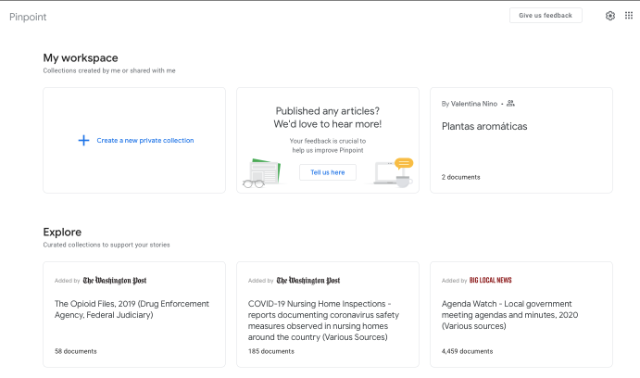
Once you create a new private collection,
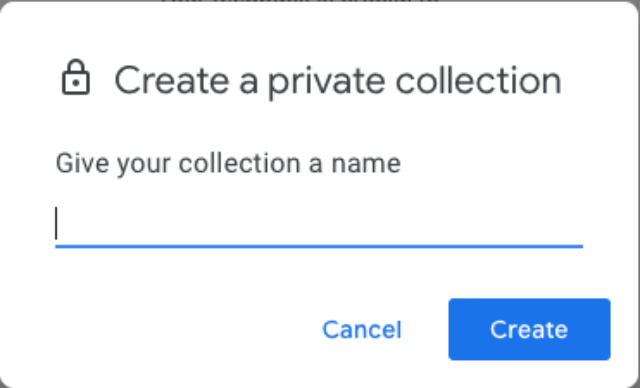
You can immediately upload the file by clicking on the headphone icon. In addition, it gives you the option to upload a file from your Drive or your computer.
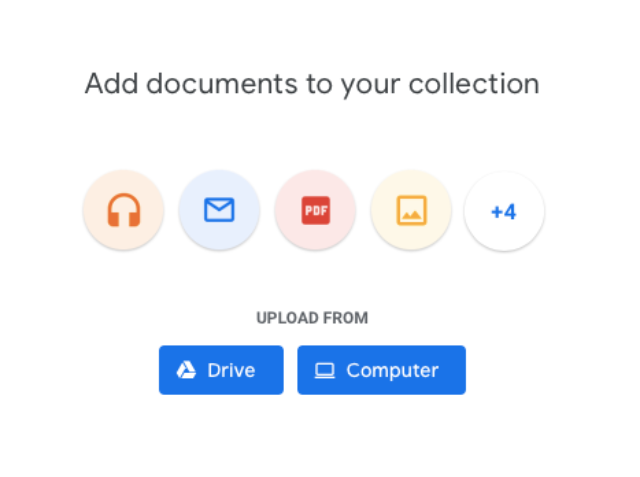
Once the audio is loaded, PinPoint is responsible for generating the text in a pdf file, in addition to sectioning the audio and placing it as the header of each transcribed paragraph, which allows you to hear the transcribed paragraph and rectify errors.
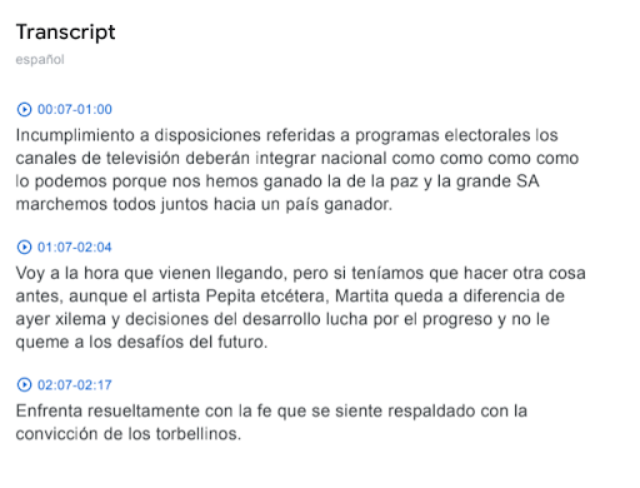
Filipino journalist Maria Ressa used PinPoint in a series of reports, in which she had to organize a large number of documents.
2. Microsoft Word
The online version of Word also allows you to convert audio (recorded or uploaded from a file) into text.
You need to be a Microsoft 365 subscriber.
Once you open Word online, you will need to go to the ‘HOME’ tab, select the ‘Dictate’ or ‘Dictate’ option, and then ‘Transcribe’ or ‘Transcribe.’
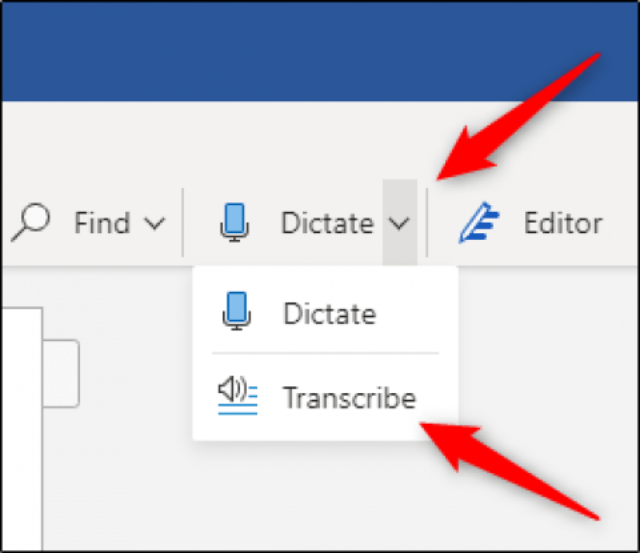
When you authorize Microsoft to access your microphone, it will open two options: ‘ Upload audio’ or ‘Start recording.’
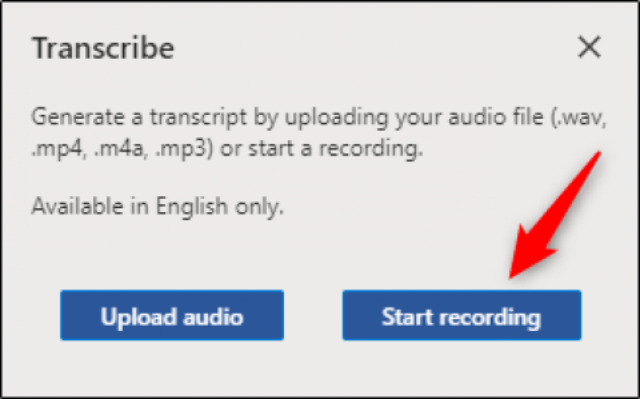
Select your file and upload it. It allows WAV, MP4, M4A, MP3 formats. Depending on the file size is the time it will take to transcribe.
After this, the transcript will appear on the page. Each section will have the time, the name of the speaker, and the text. Microsoft automatically separates the text depending on how many people are talking because if it detects more than one, it will classify them into ‘Speaker 1’ and ‘Speaker 2’.
If there is a word that does not correspond to what you meant, you can edit it, as well as the names of the identified speakers. Then, just hover over the word and select the pencil image.
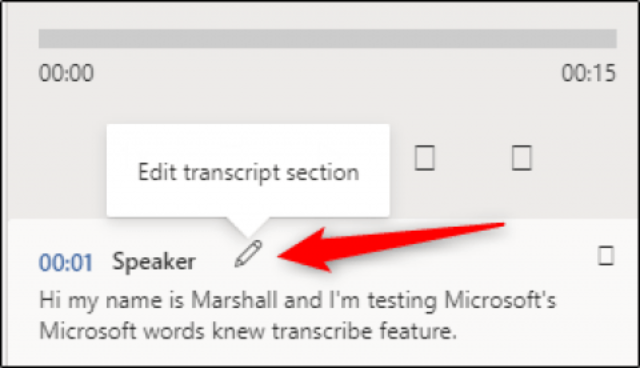
Here you can watch a video tutorial about the tool.
3. Live Transcribe
It’s an app that uses speech recognition models that can be converted to text. It was created for people with hearing difficulties but also permits transcribing of audio. It is an essential application for journalists because it also allows transcribing what is being broadcast live, such as in conversations, press rooms, speeches, and interviews. The app keeps the transcript for up to three days, so you can paste it and copy it where you need to.
The app is practical and mobile to download on your phone through the App Store and Play Store.
4. Watson
IBM has Watson, their artificial intelligence capable of transcribing audios. This page can be helpful if you have clear, accurate, loud, and understandable audio. But if you speak fast, the result is not always the best. It allows us to upload files in Mp3, MPEG, and WAV. What it will do is convert that uploaded audio to text. Also, it has a lot of languages. One of its main advantages is that it can detect several interlocutors and differentiate them in the transcribed text according to the voices.
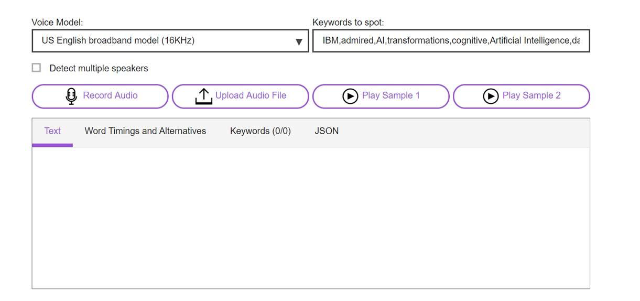
5. SpeechLogger
This software (paid) allows voice recognition and instant translation. The web app features auto-score, auto-save, timestamps, text editing capability, and, most importantly, audio file transcription, export options (to text and subtitles), and more. You need to rely on Google Chrome and log in with your Gmail email. You can download the browser here.

The application has video tutorials for each of its functions, including transcription, available in this link.
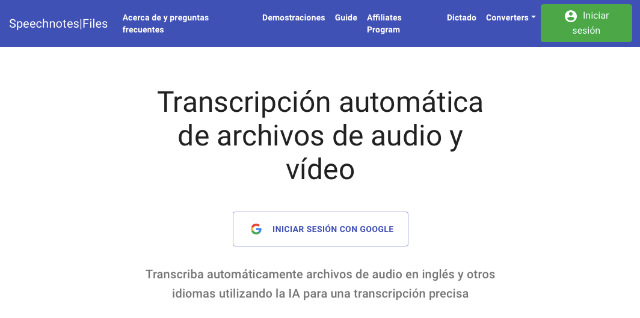
Once you sign in with your Gmail account, you’ll need to pay the $0.1 per minute fee and be able to do your transcription.
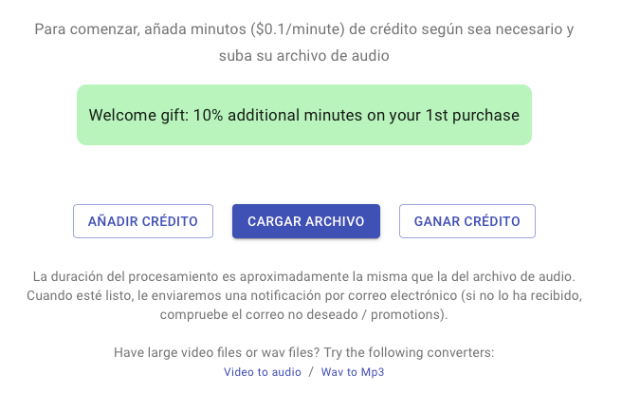
These are some of the easiest-to-access tools that can save you time in your research. Check the tools that Datasketch has for you here.




